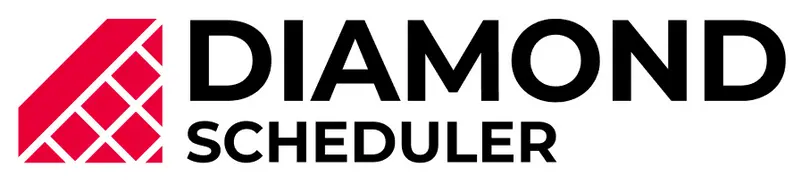Diamond Scheduler Knowledge Base
Dashboard Walkthrough
League Wizard
Scheduling
SportsEngine
Scheduling Overview
Creating a Practice Schedule
Creating a Weekly Practice Schedule
Weekend Method
Manual Schedules/Games
Creating a Cross Division
Creating Double Headers
Assigning teams to an open timeslot
Avoiding Back to Back Games - Weekend League
Sharing your Schedules
Calendar & Timeslots
Calendar & Timeslots Overview
How to Import Timeslots CSV
Editing Timeslots
Swapping Timeslots
Splitting Timeslots
Hidden Calendar Days
Changing a Timeslot’s Venue
Constraints
Time and Date Constraints
Travel Constraints
Creating Black Out Dates
Restricting Game Times for Teams/Divisions
League Management Portal
Public Webpage
Importing on Season Management
Exporting Games on Season Management
How to send changes made in your schedule to SportsEngine
Exporting Practices on Season Management
How to Send Changes to Practice Schedules to SportsEngine.
How to export your schedules to SportsEngine when using the season management beta.
How to Export your Schedule via CSV to SportsEngine.
Importing on Sport Management
Exporting on the Sports Management
Manually Adding/Editing Mapping Codes
Divisions/Teams
Coaches
Venues
How to Create Venues
How to Import Venues CSV
How to Create a Venue Schedule
How to Assign teams to a Home Venue
How to Use Venue Priority
What is venue priority?
Account/Organization
Billing/Plans
Master Game List Overview
Tournaments
Standings
League/Season
Calendar & Timeslots
Editing Timeslots
Another vital feature in our calendar is the ability to edit your timeslots. This guide will show you how to shift times, assign attributes, copy and more!
Instructions
Step 1. On the Calendar page, select your desired features (divisions, venues, etc.)
Step 2. Select your timeslot(s) and choose from the options to the left. You can select one or multiple timeslots at the same time by clicking Select all or Select visible.
Step 3. If you select the Copy Selected Until Date you can create multiple of the same timeslots across a date range.
Step 3. If you select More Actions you can copy, shift, assign divisions or surfaces, split and delete your timeslots.