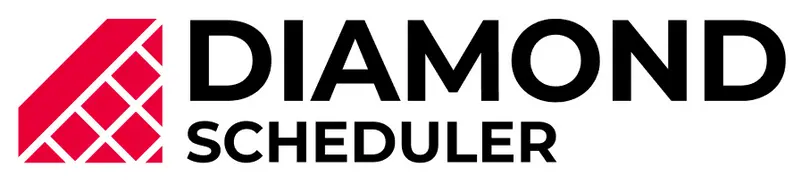Diamond Scheduler Knowledge Base
Dashboard Walkthrough
League Wizard
Scheduling
SportsEngine
Scheduling Overview
Creating a Practice Schedule
Creating a Weekly Practice Schedule
Weekend Method
Manual Schedules/Games
Creating a Cross Division
Creating Double Headers
Assigning teams to an open timeslot
Avoiding Back to Back Games - Weekend League
Sharing your Schedules
Calendar & Timeslots
Calendar & Timeslots Overview
How to Import Timeslots CSV
Editing Timeslots
Swapping Timeslots
Splitting Timeslots
Hidden Calendar Days
Changing a Timeslot’s Venue
Constraints
Time and Date Constraints
Travel Constraints
Creating Black Out Dates
Restricting Game Times for Teams/Divisions
League Management Portal
Public Webpage
Importing on Season Management
Exporting Games on Season Management
How to send changes made in your schedule to SportsEngine
Exporting Practices on Season Management
How to Send Changes to Practice Schedules to SportsEngine.
How to export your schedules to SportsEngine when using the season management beta.
How to Export your Schedule via CSV to SportsEngine.
Importing on Sport Management
Exporting on the Sports Management
Manually Adding/Editing Mapping Codes
Divisions/Teams
Coaches
Venues
How to Create Venues
How to Import Venues CSV
How to Create a Venue Schedule
How to Assign teams to a Home Venue
How to Use Venue Priority
What is venue priority?
Account/Organization
Billing/Plans
Master Game List Overview
Tournaments
Standings
League/Season
Venues
How to Create Venues
Learn how to set up your first venue on Diamond Scheduler!
Instructions
Step 1. Select the Create button on the sidebar and select Venue.
Step 2. Start typing in the address and let Google maps do the rest!
Step 3. Enter in your playing surfaces.
Step 4. Add home teams to your venue.
Step 5. Do you prefer this venue? Select Edit Venue Settings to add your venue priority and contact information.
Step 6. If you have more venues to add, select Add another Venue or if your all done select Save Venues!