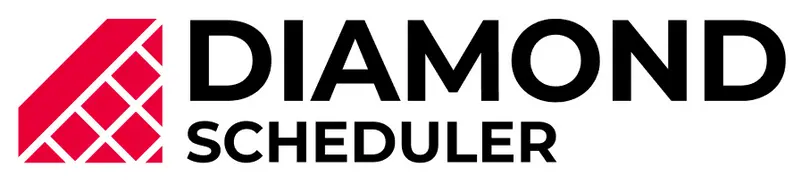Creating a Weekly Practice Schedule
Instructions
Step 1. Create no-play constraints for the days you do not want a team to play. For example, if team A plays every monday, create a no-play all day constraint tues-sun.
Pro Tip: If you are creating the practice schedule before the game schedule the constraints will need to be removed prior to scheduling the game schedule. This will not have an effect on the already existing practice schedule and vice versa.
Step 2. Select Create then Schedule.
Step 3. Choose your schedule settings and select “Schedule Type” then select Practices.
Step 4. Review the summary (how many weeks in schedule, practices per team, available timeslots and timeslots needed).
Step 4. Create your timeslots. Please review the Calendar & Timeslots page for more information.
Step 5. Select Schedule Now then select your settings (Home venue, Balance days/time, etc.)
Step 6. Review your summary and games. Make any necessary changes by selecting Retry Schedule or selecting individual games and selecting Edit.