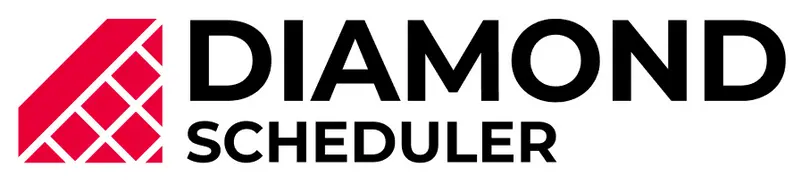Dashboard Walkthrough
An overview on how Diamond Scheduler’s dashboard is used to manage your leagues and seasons. Learn about our layout and our features!
Instructions
Step 1. Use the search bar to find divisions, teams, etc.
Step 2. Use the League and Season switchers to change between your leagues/seasons.
Step 3. Use the Create button to create almost any Diamond Scheduler feature.
Step 4. The Calendar tab allows you to see and create games, timeslots, practices, etc in an easy to read calendar view.
Step 5. The Schedules tab allows you to see all of your schedules in your current season.
Step 7. The Game list allows you to see all of your games and practices for all divisions in the season in a single list.
Step 8. If you expand your Divisions tab you can see all your divisions and teams for that season.
Step 9. The Venues tab will allow you to see all of your venues. If you select a venue, it will allow you to see the address, phone number, playing surfaces, venue priority and assigned home teams.
Step 10. The People tab will allow you to edit existing players, coaches and staff.
Step 11. More is where you can manage your account with Diamond Scheduler, Sports Engine, upload via CSV and bulk edit your league.